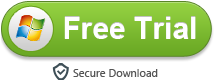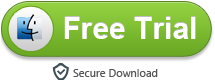Sony has taken to IFA 2019 to reveal its next compact flagship phone, and there’s a new name involved as it’s called the Xperia 5. The screen on this device is a 6.1-inch Full HD+ (1080 x 2520) OLED in that aspect ratio, making it smaller than the Xperia 1. Despite how big that screen sounds on paper, the 21:9 aspect ratio does make it easier to hold in the hand. Under the hood is the flagship Qualcomm Snapdragon 855 chipset – the same chip that’s in the Xperia 1. It’s paired with 6GB of RAM, and in our short amount of testing time it seemed to load up apps quickly without any wait.
When you get a new Xperia 5, you may need to transfer your iTunes movies to this gorgeous flagship handset for watching. Here we are going to show you the easiest way to play iTunes videos on Xperia 5.
The Sony Xperia 5 is definitely the best and most appealing foldable device in 2019. But it is not without shortcomings. There are still some little downsides that prevent some iPhone users switch to it. Among them, the most annoying one for some iTunes movie enthusiasts is that they can’t enjoy iTunes M4V videos on Android smartphones, including the Xperia 5.
Why? Because iTunes M4V video are protected, you are confined to enjoy them on Apple smartphone only. In this case, if you want to play iTunes video on Xperia 5, the best way is to convert the video to Xperia 5 supported format like MP4 with a powerful iTunes media converter.
Tool Required: M4VGO
Here you are recommended to use M4VGO. It is a professional iTunes video converting tool for iTunes rental & purchased movies and TV show, supporting to convert iTunes M4V videos to popular formats, including MP4, MOV, AVI and more, while at the same time keeping AC3 Dolby 5.1 surround audio and subtitles. With the smart tool, you can easily get iTunes video in MP4 format and enjoy on Xperia 5.
Key Features of iTunes to Xperia 5 Converter
- Remove the DRM from iTunes rentals & purchases.
- Convert M4V to MP4, MOV, AVI, etc.
- Convert iTunes musc to Xperia supported audio format.
- Convert at 20X faster speed with 100% lossless quality.
- Keep AC3 5.1 Audio and all subtitles.
- Fully support the latest version of iTunes.
- Provide lifetime free updates and technical support.
Tutorial: How to Convert iTunes M4V Video to Xperia 5
M4VGO supports both Windows and Mac OS. Here we will just take Windows version as an example to show you how to transfer iTunes video to Xperia 5.
Step 1. Add iTunes M4V Videos to M4VGO
Launch M4VGO as the best iTunes to Xperia 5 Converter, click button “Add file” on the upper left or in the middle of the interface. A pop-up window will show you all the videos in iTunes. Tick the video or muaic you want to convert and then press button “OK”.
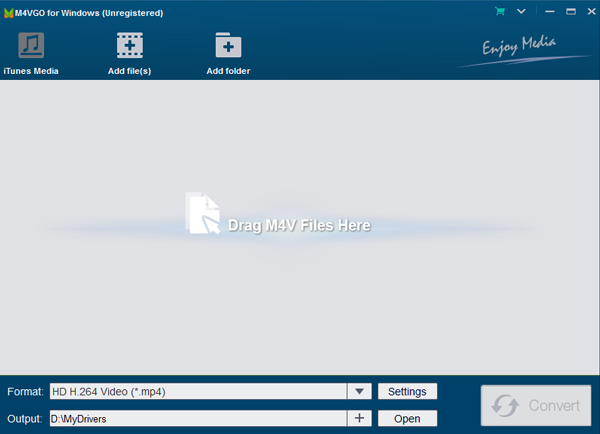
Step 2. Customize Output Settings
When Step 1 is done, you can see all videos you chose listed on the main panel. Click the “Format” button in the bottom left corner, and then a pop-up window will appear for you to select output formats and output path. Here, H.264 MP4 is your best choice.
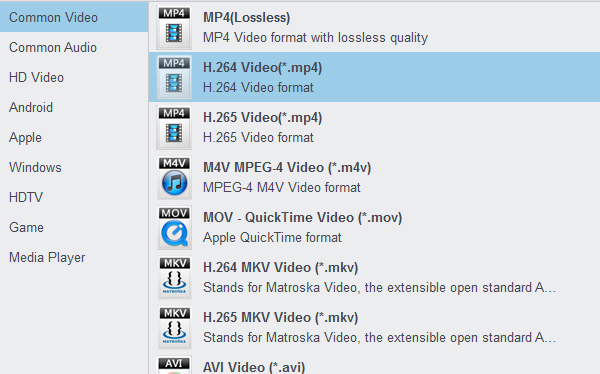
Tip: After importing the songs to the program, you are allowed to set the output formats as MP3, AAC, WAV and FLAC.
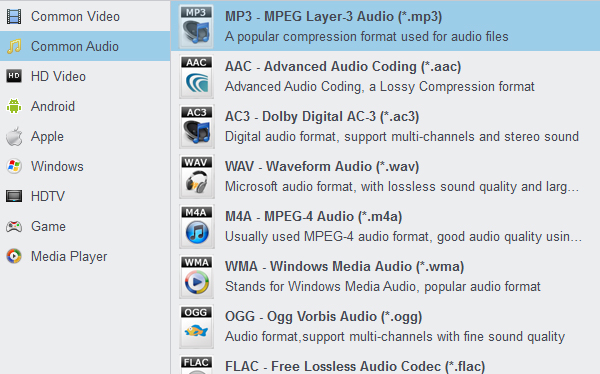
Step 3. Start Converting iTunes Movies
After completing the above steps, the final one is clicking the button “Convert”. Just a few second, it will succeed.
When the conversion is done, all the converted videos can be found by clicking the button “Open” on the upper right. Besides, you can directly go to the folder you designated in Step 2 to find them. Now you can easily transfer the converted iTunes movies to Xperia 5 through USB cable for playing.
You may also like:
DNxHD to ProRes – Convert DNxHD to ProRes 422/4444
Blu-ray Ripper for Galaxy Note | Watch Blu-ray on Galaxy Note 10/9/8
How to watch MKV movies on Android tablet?
Import 4K H.265/HEVC to Premiere Pro CC for editing
Best Blu-ray Ripper 2019 for Mac and Windows