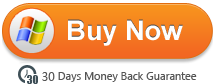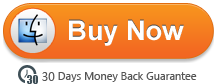The Nokia’s new cell phone Nokia 1 or Nokia 1 Plus changed a lot in many aspects. For its launch price, the Nokia 1 is a difficult sell. With poor screen quality, paltry performance, and poky specifications, it doesn’t offer much in the way for value for money. As a smartphone it fails, but as an ‘advanced’ feature phone it excels. The Nokia 1 Plus is a refined version of last year’s bottom-level budget Nokia phone with incremental spec improvements and a new rubberized rear case that lends a classier look for a basic phone that looks far nicer than other phones at this price point.
And maybe you are ready to switch your phones to this beautiful one! If this gorgeous cell phone comes to your hand, it is necessary for you to transfer or backup some important data from your computers or old phones (Android or iPhone) to this new one. Here this article guides you how to transfer or sync iTunes playlist to Nokia 1 or Nokia 1 Plus for enjoying.
- Part I: Copy iTunes Playlists from iTunes Media Folder to Nokia 1/1Plus
- Part II: Transfer iTunes Playlists with iTunes Music to Nokia Transfer
- Part III: How to play iTunes Playlists on Nokia 1/1 Plus
Part I: Copy iTunes Playlists from iTunes Media Folder to Nokia 1/1 Plus
This is the easiest way for Windows users to sync or transfer iTunes playlists without needing any other assistant programs.
Step 1: Locate Default iTunes Media Folder
Launch iTunes on your computer first and check Copy files to iTunes media folder when adding to library in iTunes to make all your iTunes music, playlists, and videos will be saved automatically. Please find the default iTunes media folder on your PC according to operating systems:
Windows 7/8/10: C:\Users\username\My Music\iTunes\
Windows XP: C:\Documents and Settings\username\My Documents\My Music\iTunes\
Windows Vista: C:\Users\username\Music\iTunes\
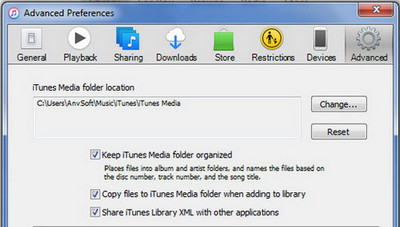
Step 2. Start Copying iTunes Playlists
Nokia 1/1 Plus with PC via a USB cable. After successfully connecting, go to find the external hard drive of Nokia device and open it. Then open the iTunes Media Folder to copy and paste playlists to Nokia 1 or Nokia 1 Plus.
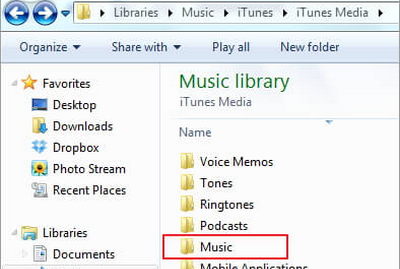
In this way, most of your iTunes playlists will be transferred to Nokia 1 or Nokia 1 Plus.
This is an usual and simple way to transfer iTunes playlists to Nokia, but it also has limitations.
Part II: Transfer iTunes Playlists with iTunes Music to Nokia Transfer
Because there are some limitations on transferring iTunes playlists through copying and pasting, here we recommend a professional iTunes playlists to Nokia Transfer, with which you can transfer or sync iTunes playlists to Nokia 1 or Nokia 1 Plus with one click, what’s more, it can also transfer contents include contacts, messages, call logs, music, photos, videos, apps, notes, ebooks and more to this new cell phone.
15% Off Coupon Code: 1BAF760101
Step 1: Download and Install iTunes Playlists to Nokia Transfer
Please download and install the latest version of iTunes Music to Nokia Transfer according to the operating system of your computer. After successfully install and launch iTunes to Nokia Transfer on your computer, connect Nokia 1 or Nokia 1 Plus to computer with USB cable and four modules on the program homepage will pop up automatically. Then click “Restore From Backups” option and choose “iTunes Library”. The software will then turn to iTunes Music to Nokia Transfer window.
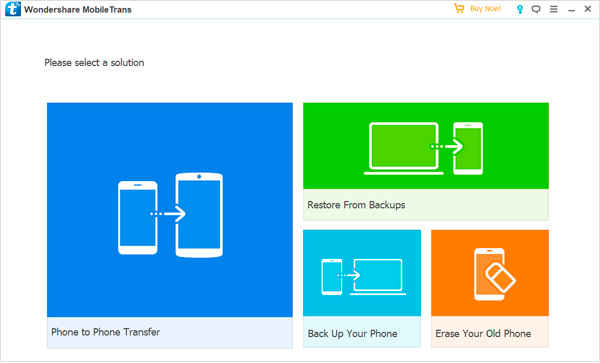
Step 2: Connect Your Devices and Start Transferring
On the left panel, please tick “Music” item on the middle panel. Click the “Start Transfer” button. A dialog comes out both showing the files’ names and a progress bar, and please do not disconnect Nokia 1/1 Plus with computer while transferring, otherwise the transfer will stop.
Note: Remove DRM from iTunes M4V Movie Purchases & Rentals
iTunes movies/TV shows/Extras are all encrypted by Apple’s FairPlay Digital Rights Management. The initial purpose of DRM is supposed to protect copyright, unfortunately it brings much inconvenience to users who legally purchased the movies and want to enjoy them on more devices. If you are tired of playing iTunes movie files on only 5 devices through iTunes, you can use M4VGO to remove DRM from iTunes videos in a legal way once and for all.
Free download iTunes to Nokia Phone Converter
25% Off Coupon Code: ACRO-4N43-OLEL
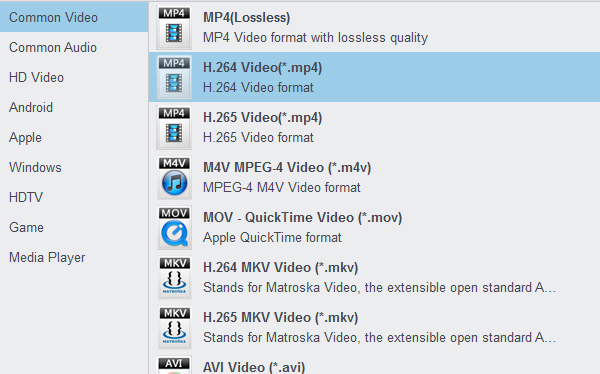
Part III: How to convert iTunes Playlists for Nokia 1/1 Plus
iTunes M4P is a kind of audio inserted with DRM protection which limit you to play it on any other music players on your Nokia 1 or Nokia 1 Plus. Before you transfer these iTunes M4P playlists to Nokia Android smartphone with transfer, you can turn to iTunes DRM Audio Converter to remove DRM protection and convert them to other plain formats like MP3.
Step 1: Import iTunes M4P Playlists
Download and install iTunes DRM Audio Converter on your computer and then launch it. Click “Add files” button, then you will see a pop-up window which will show you all the iTunes M4P playlists you downloaded. You can add the ones you want to transfer to Nokia 1 or Nokia 1 Plus.
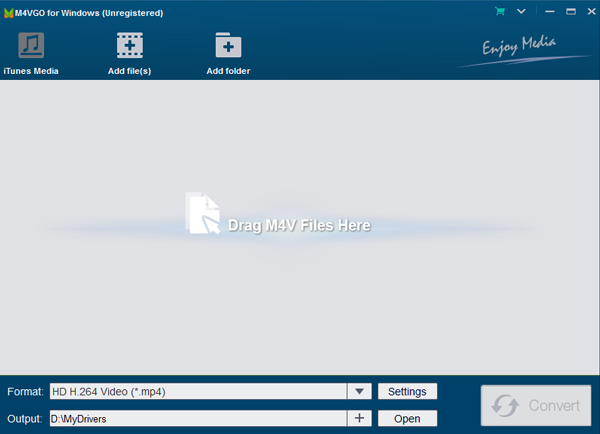
Step 2: Set Preferences and Start Conversion
Click “Output” bar of the iTunes to Nokia 1/1 Plus interface, and then there will be a pop up window which allows you to set output path and output audio format. Here you can choose MP3 as output format.
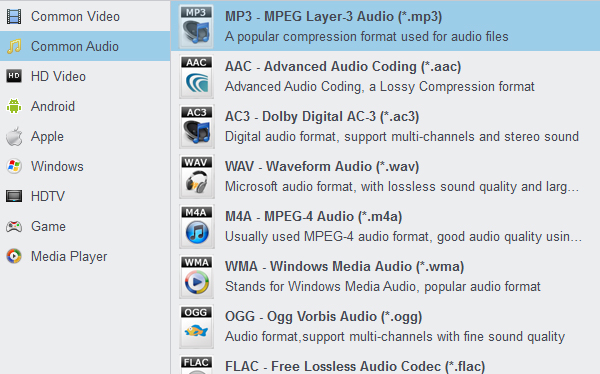
When finish customization, click “Convert” button to start converting. And you can click “Open” button to find the converted audio files after successfully conversion.
After conversion, you can use iTunes to Samsung Transfer to export converted iTunes M4P Playlists to Nokia 1 or Nokia 1 Plus.
You May Also Like:
Moto Z4 iTunes – Transfer iTunes music and movies to Moto Z4
iTunes to Motorola One – Play iTunes movies and musis on Motorola One
Transfer and play iTunes M4V movies on Galaxy S10/S10 Plus
Galaxy S9 iTunes – Transfer M4V movies from iTunes to Galaxy S9
iTunes to Galaxy S8 – Play iTunes M4V movies on Galaxy S8
Galaxy S7 iTunes | Convert iTunes music and movies for Galaxy S7
Sony Xperia iTunes – Play iTunes movies music on Xperia 1/10/10 Plus
Google Pixel Slate iTunes – Play iTunes movies on Google Pixel Slate
iTunes to Moto G7 – Play iTunes M4V movies on Moto G7/G7 Play/G7 Power
OnePlus iTunes – Simple way to play iTunes on OnePlus 7/7 Pro