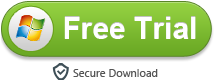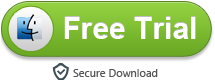How do I transfer videos from my iTunes to Sony Xperia XZ? I purchased many favorite movies from iTunes. I downloaded the Civil War, Dawn of Justice, Moana, Suicide Squad, Apocalypse etc., so the episodes are on my computer. However, I want to put them on my new Xperia XZ. How do I do that? It talks about the license being a problem but when I checked the properties there wasn’t anything in the license area. Please help! – Brody King
Well, this happens when you are trying to get iTunes movies onto your smartphone, like Sony Xperia XZ. What prevents you from using these iTunes M4V movies freely is the DRM protection. Companies such as Apple Inc., AT&T AOL, Amazon, the BBC, Microsoft, Electronic Arts and Sony use digital rights management. With DRM, you cannot enjoy your purchased or rented movies according to your will. However, with M4VGO, you can convert and transfer iTunes Movies and TV Shows to Xperia XZ or any other devices you like. This professional program is capable of removing the DRM protection as well as converting video files to your desired format. Below is the step-by-step guide on how to effectively download & transfer iTunes movies onto Xperia XZ.
How to transfer and play iTunes M4V to Xperia XZ?
Step 1. Download iTunes to Xperia XZ Converter
It’s totally impossible to watch purchased iTunes movies on Xperia XZ without the help of M4VGO. This professional program is able to bypass the DRM license and convert iTunes video to Xperia XZ supported formats. Now you can click the link below to free download this special Xperia XZ iTunes Converter.
Step 2. Import iTunes media files
Open the application and click on “Add Files” button. This enables you to find and add your iTunes files into the best iTunes to Xperia XZ Converter. You can load multiple files and convert them in batches.
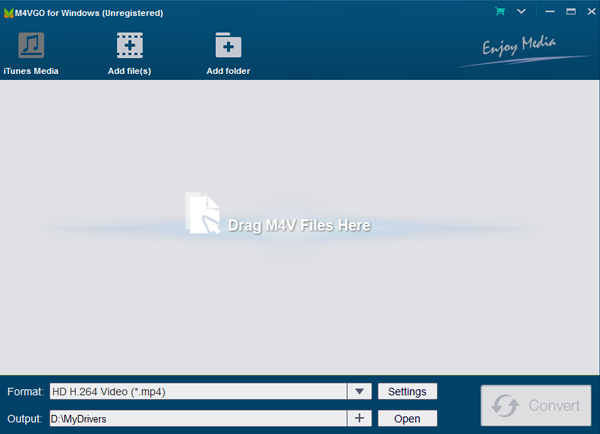
Step 3. Select Output Format
Now you may want to choose a format that works for Xperia XZ. H.264 MP4 is one that is well supported by Xperia XZ according to the specifications. Alternatively, you can select MP4 as the output directly. Just go to “Format”, choose “Common Video” and select “MP4 (Lossless)”.
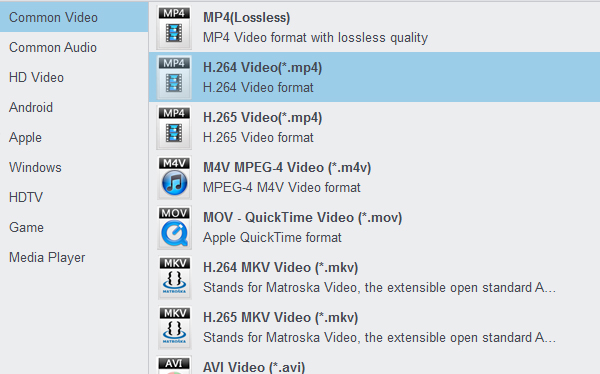
Step 4. Convert M4V to Xperia XZ
So you have completed all necessary settings, now you can hit on “Convert” button on the screen to start removing the DRM protection as well as converting iTunes M4V movies to H.264 MP4 format.
It may take a while till the conversion to be done. Once finished, you can click on “Open” button and get the converted DRM-free and Sony Xperia XZ friendly videos. Now connect your smartphone to your computer and transfer converted video onto Xperia XZ for watching. Have fun.